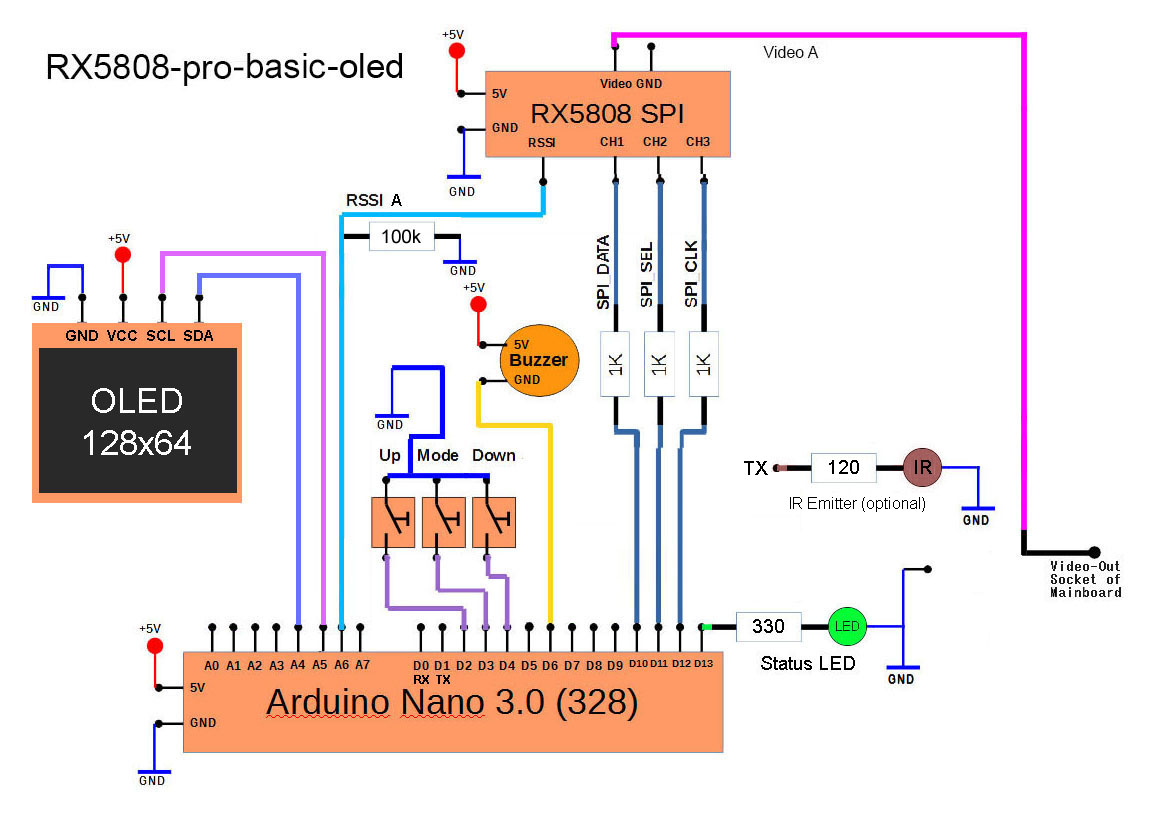rx5808-pro-diversity
#OLED Screen Shots
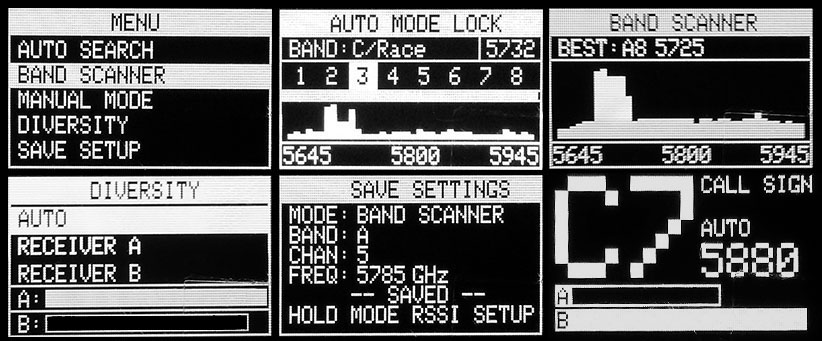
Below is a quick video demonstration the performance of the I2C OLED display.

#Source Code Code You will need the following Adafruit libraries:
Adafruit_SSD1306.h
Adafruit_GFX.h
In the settings.h file uncomment the following line OLED_128x64_ADAFRUIT_SCREENS
// Choose the display you will be using
// you will also have to uncomment the includes in the main project.
//#define TVOUT_SCREENS
#define OLED_128x64_ADAFRUIT_SCREENS
NOTE: only one screen can be use at a time.
In the main project uncomment the following lines
// uncomment depending on the display you are using.
// this is an issue with the arduino preprocessor
#ifdef TVOUT_SCREENS
// #include <TVout.h>
// #include <fontALL.h>
#endif
#ifdef OLED_128x64_ADAFRUIT_SCREENS
#include <Adafruit_SSD1306.h>
#include <Adafruit_GFX.h>
#include <Wire.h>
#include <SPI.h>
#endif
Make sure the you have selected the correct screen size in Adafruit_SSD1306.h
#define SSD1306_128_64
// #define SSD1306_128_32
// #define SSD1306_96_16
You may need to change the following line to be the correct I2C address for your OLED display. Found in here
display.begin(SSD1306_SWITCHCAPVCC, 0x3C); // initialize with the I2C addr 0x3D (for the 128x64)
#OLED Diversity - Arduino Nano
####BOM
- 3x 1k resistor
- 3x 330 resistor
- 2x rx5808 receiver with spi mod
- 3x LEDs
- 3x Momentary switch
- 1x Toggle switch
- 1x Buzzer (optional)
- 1x 4066 digital switch chip
- 1x Arduino Nano 3.0 328
- 1x OLED 128x64 display I2C (5v tollerant)
####Schematic
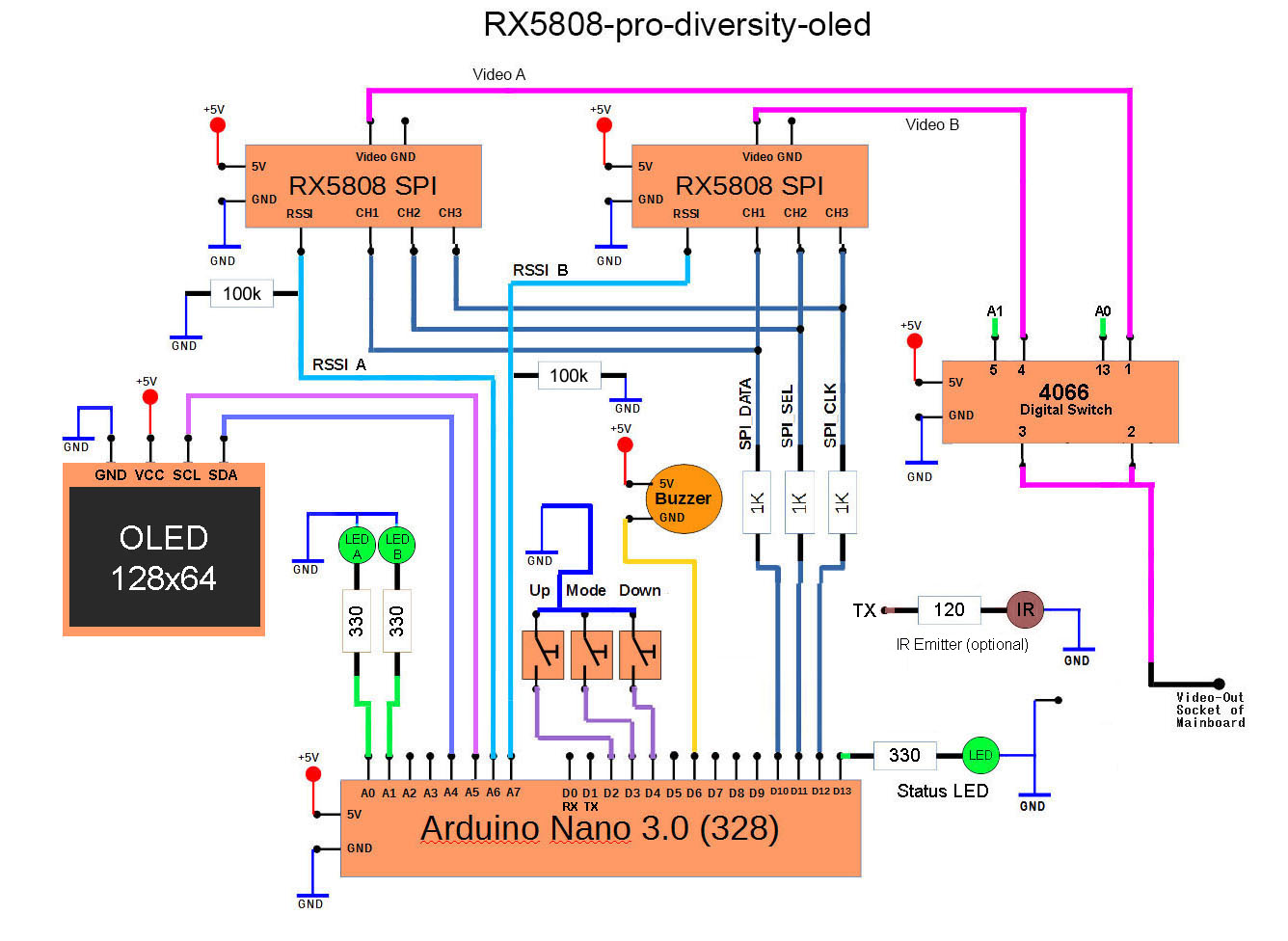
#OLED Basic - Arduino Nano (Not Diversity) You can comment out the following line to remove the diversity menu from the GUI. (Note: dip mode is still not implemented.)
#define USE_DIVERSITY
####BOM
- 3x 1k resistor
- 1x 330 resistor (optional)
- 1x rx5808 receiver with spi mod
- 1x LEDs (optional)
- 3x Momentary switch
- 1x Toggle switch
- 1x Buzzer (optional)
- 1x Arduino Nano 3.0 328
- 1x OLED 128x64 display I2C (5v tollerant)
####Schematic